Accesso singolo
-
- Che cos'è il Single Sign-on?
- How do I set up single sign-on (SSO) with HelpDesk ?
- How do I configure my HelpDesk account for SSO?
- Come posso abilitare l'SSO per i miei utenti?
- È possibile eliminare un profilo SSO?
- Come posso disabilitare l'SSO per un utente?
- Can I configure my choice of identity provider for SSO?
Single Sign-on (SSO) is a one-step user authentication process. If you are the admin of a HelpDesk account, you can set up SSO with the identity providers (IdP) of your choice. Your technicians can access HelpDesk using the IdP credentials without another password to manage.
Admin of a HelpDesk account can configure SSO to access HelpDesk by signing in to a central identity provider. To set up SSO, you need to first configure your identity provider and then configure your HelpDesk account.
To configure SSO for your HelpDesk account,
- Login to HelpDesk via web browser.
- Click user icon the displayed on the top-right corner and click 'My Account'.
- Fare clic su "Single Sign-On".
- Inserire un nome per il profilo SSO.
-
Enter the URLs and add the X.509 certificate received from your IdP.
Note: X.509 certificate should only be in .pem or .cer format.
-
Fare clic su "Configura Single Sign-On".
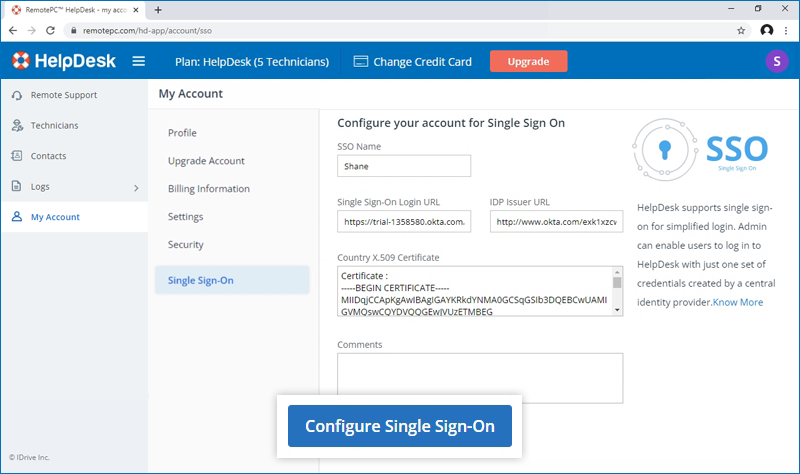
Riceverete un'e-mail quando l'SSO sarà abilitato.
Admin of HelpDesk accounts can either select SSO for login while inviting technicians to create an account or enable SSO for existing technicians.
To invite technicians to use SSO,
- Log in to HelpDesk via web browser.
-
Go to the 'Technicians' tab and click 'Add'.
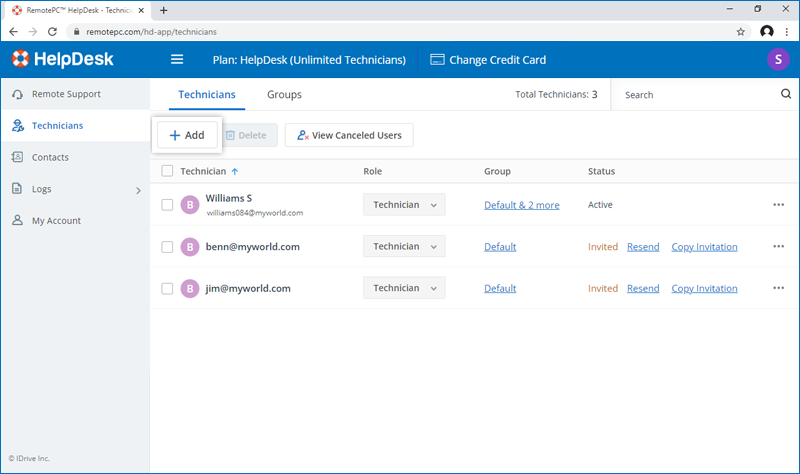
- Enter the email address in the 'Email Address' field.
- Select group and other preferences for the technician.
-
Selezionare "Abilita SSO".
Note: If you select the checkbox, technicians won't have to set a password for their account.
-
Click 'Invite Users'.
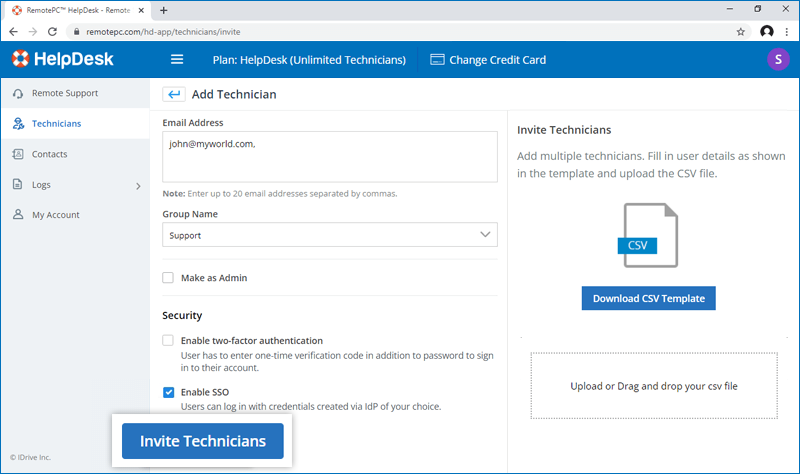
To enable SSO for existing technicians,
- Login to HelpDesk via web browser and go to the 'Technicians' tab.
-
Hover on the technician you want to edit and click
 and click ‘Edit’.
and click ‘Edit’.
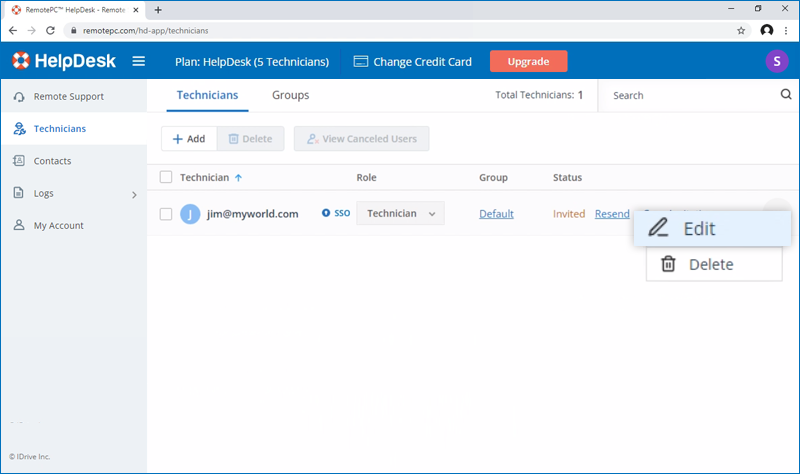
-
Selezionare "Abilita SSO".
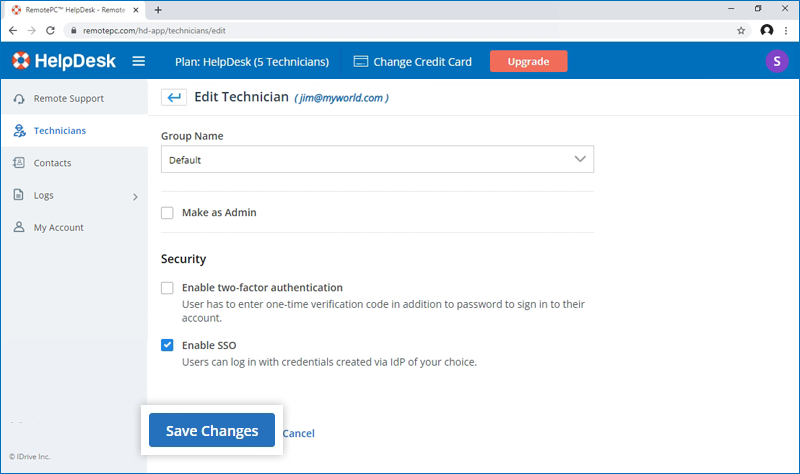
- Fare clic su "Salva modifiche".
Sì, gli amministratori possono rimuovere un profilo SSO dal proprio account.
Per rimuovere il profilo SSO,
- Login to HelpDesk via web browser.
- Click the user icon displayed on the top-right corner and click 'My Account'.
- Fare clic su "Single Sign-On".
- Cliccare
 corrispondente al profilo SSO che si desidera eliminare.
corrispondente al profilo SSO che si desidera eliminare. -
Click'Delete' in the confirmation popup to remove the SSO profile.
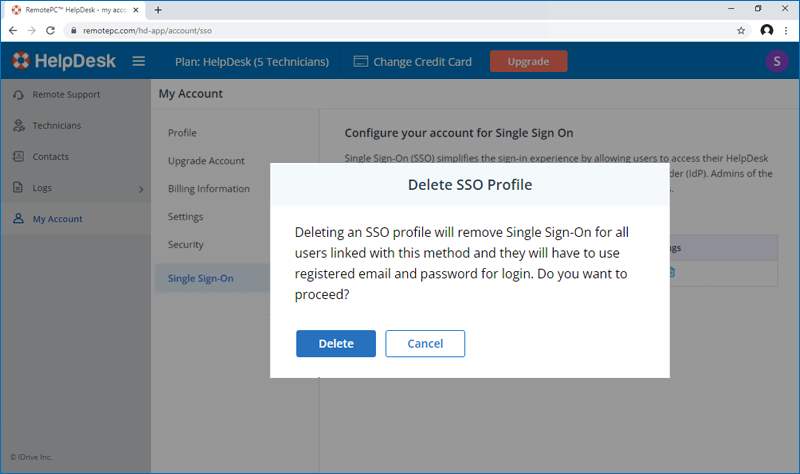
Deleting the SSO profile will remove Single Sign-On for all technicians linked with this profile and they will have to use their registered email and password for login.
To disable SSO for a technician,
- Login to HelpDesk via web browser and go to the 'Technicians' tab.
- Cliccare
 on the technician you want to disable SSO and click ‘Edit’.
on the technician you want to disable SSO and click ‘Edit’. - Deselezionare la casella di controllo "Abilita SSO".
- Fare clic su "Salva".
Se si disattiva il single sign-on per un utente, questi dovrà impostare una nuova password per il proprio account. Una volta fatto, l'utente dovrà utilizzare il proprio indirizzo e-mail e la nuova password per accedere.
Yes, you can configure your choice of identity provider for SSO along with a set of parameters as described below:
- HelpDesk uses SAML2 with the HTTP Redirect binding for HelpDesk to IdP and expects the HTTP Post binding for IdP to HelpDesk.
-
Durante la configurazione con SAML, utilizzare i seguenti URL e salvare le modifiche.
- Audience URL (SP Entity ID):
https://sso.remotepc.com/helpdesk-api/user/sso/metadata - Single sign on URL:
https://sso.remotepc.com/helpdesk-api/user/sso/process
- Audience URL (SP Entity ID):
- Il fornitore di identità può chiedere se si desidera firmare l'asserzione SAML, la risposta SAML o entrambe.
